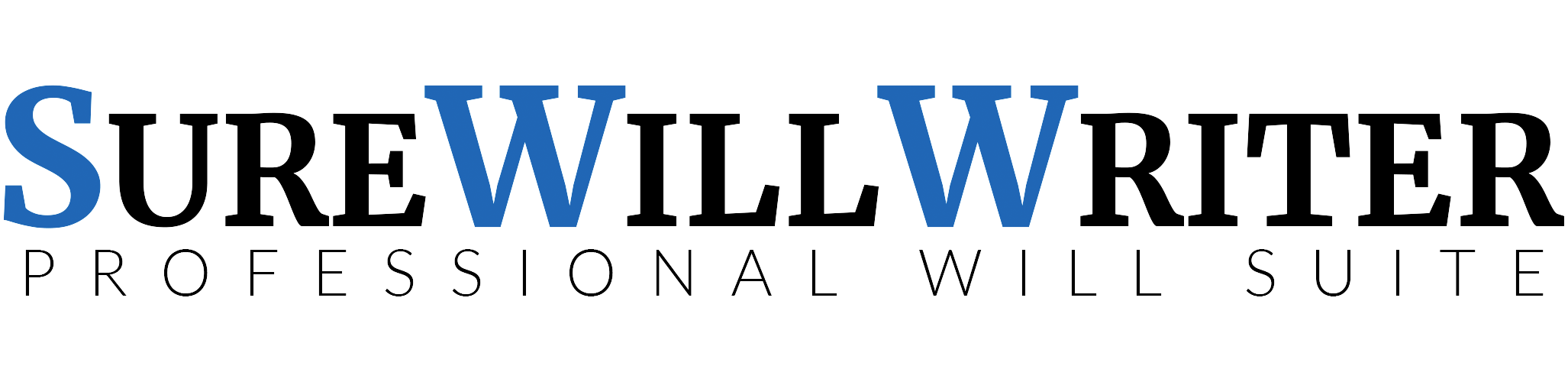Introduction #
This nifty tool allows you to make changes to your documents while keeping track of each edit. Below, you’ll find a step-by-step guide to get you started.
Prerequisites #
- You should be logged into your Sure Will Writer account.
- You’ll need to have a case and a document that you would like to edit.
Step-by-Step Instructions #
- Select the Relevant Case
- Firstly, navigate to the case that contains the document you’d like to edit.
- Access the Submissions Tab
- Click on the ‘Submissions’ tab located in the column on the left-hand side and then click ‘View’ on the document you wish to edit.
- Find the Tracked Edit Option
- Scroll down to the documents menu. Here, click on the action button situated on the right-hand side of the document you want to edit. From the dropdown menu, choose ‘Tracked Edit’.
- Edit the Document
- Hover over the parts of the document you wish to change. You’ll see four options appear on the right-hand side:
- Edit
- Pick a clause from the clause library
- Delete a clause
- Add a clause
- Choose the appropriate option for your editing needs.
- Hover over the parts of the document you wish to change. You’ll see four options appear on the right-hand side:
Tip: The Tracked Editing feature is an excellent way to keep tabs on changes, especially when working collaboratively.
If you have any questions or need additional guidance, feel free to reach out to us at [email protected]